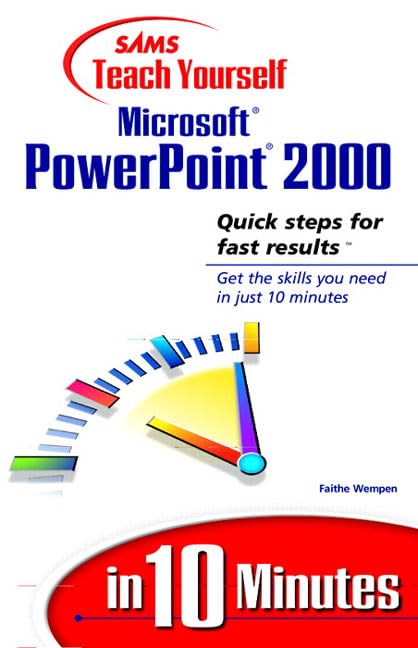1. Starting And Exiting Powerpoint. Starting PowerPoint. Exiting PowerPoint.
2. Creating a New Presentation. Three Choices for Starting a New Presentation. A Word About the PowerPoint Dialog Box. Creating a New Presentation with the AutoContent Wizard. Creating a New Presentation with a Design Template. Creating a Blank Presentation. What's Next?
3. Getting Around in Powerpoint. A Look at PowerPoint's Application Window. Working with Menus. Working with Toolbars. Using Shortcut Menus. Working with the Presentation Window.
4. Getting Help. Help: What's Available? Using the Office Assistant. Using the Microsoft PowerPoint Help Window. Reading a Help Topic. Finding and Fixing Errors in the Program. Other Help Features.
5. Working With Slides in Different Views. Changing Views. Moving from Slide to Slide. Editing Slides. Editing Text in the Outline Pane. Editing Text in the Slide Pane.
6. Saving, Closing, Opening, and Finding Presentations. Saving a Presentation. Changing the Drive or Folder. Closing a Presentation. Opening a Presentation. Finding a Presentation File.
7. Printing Presentations, Notes, and Handouts. Quick Printing-No Options. Changing the Slide Setup. Choosing What and How to Print.
8. Changing a Presentation's Look. Giving Your Slides a Professional Look. Applying a Different Design Template. Using AutoLayouts. Editing the Slide Master.
9. Working With Presentation Colors And Backgrounds. Understanding Color Schemes and Backgrounds. Selecting a Color Scheme. Changing the Background Design.
10. Inserting, Deleting, and Copying Slides. Inserting a Slide. Adding Slides from Another Presentation. Creating Slides from a Document Outline. Selecting Slides. Deleting Slides. Cutting, Copying, and Pasting Slides.
11. Adding Text to a Slide. Creating a Text Box. Selecting, Deleting, and Moving a Text Box. Editing Text in a Text Box. Changing the Text Alignment and Line Spacing. Adding a WordArt Object.
12. Creating Columns and Lists. Working in Multiple Columns. Working with Bulleted Lists. Working with Numbered Lists.
13. Changing the Look of Your Text. Formatting Text with the Font Dialog Box. Formatting Text with the Formatting Toolbar. Changing Font Color. Copying Text Formats.
14. Other Editing Tools. Checking for Misspellings and Typos. Editing the AutoCorrect List. Finding and Replacing Text.
15. Drawing Lines and Shapes. PowerPoint's Drawing Tools. Drawing a Line or Shape. Working with AutoShapes. Adding Text to a Shape. Tips for Working with Objects.
16. Adding Clip Art and Other Images. Introducing the Clip Gallery. Inserting Clip Art on a Slide. Adding Art to the Clip Gallery. Inserting a Graphic from a File.
17. Adding Sounds and Movies. Four Ways to Include Sounds in a Presentation. Placing a Sound on a Slide. Associating a Sound with Another Object on the Slide. Placing a Movie on a Slide. Choosing When Movies and Sounds Should Play.
18. Object Linking and Embedding. What Is OLE? Linking a File to a Presentation. Embedding an Object in a Presentation.
19. Positioning and Sizing Objects. Selecting Objects. Working with Layers of Objects. Grouping and Ungrouping Objects. Cutting, Copying, and Pasting Objects. Rotating an Object. Resizing Objects. Cropping a Picture.
20. Formatting Objects. Changing Line Thickness and Color. Drawing a Border Around a Picture. Adding a Shadow or a 3D Effect. Copying the Look of Another Object.
21. Adding a Graph to a Slide. Inserting a Graph. Editing the Datasheet. Changing the Data Series. Changing the Chart Type. Applying Custom Chart Types.
22. Transitions and Animation. Setting Up Transitions. Adding Animation Effects.
23. Creating Speaker's Notes. Creating Speaker's Notes Pages. Changing the Size of the Slide and Text Box. Working with the Notes Master.
24. Creating Audience Handouts. How Handouts Help Your Audience. Printing Handouts. Displaying the Handout Master.
25. Presenting an Onscreen Slide Show. Viewing an Onscreen Slide Show. Setting Slide Show Options.
26. Creating Self-Running or Interactive Shows. Setting Up a Self-Running Show. Creating a User-Interactive Show.
27. Designing a Presentation for the Internet. Special Considerations for Designing Web Shows. Adding URL Hyperlinks. Saving a Presentation in HTML Format. Transferring Your Web Presentation to an Internet Server. Using the PowerPoint Viewer.
Index.